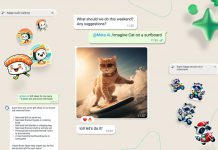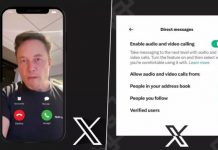WhatsApp for iOS now introduces a highly anticipated addition, Picture-in-Picture, which allows users to shrink their video calls to a corner of the screen. This enables uninterrupted conversations while navigating other applications. While FaceTime has long supported this feature, WhatsApp users would previously encounter a video pause when switching apps on their iPhones, although audio remained active. With the recent update, iOS’s picture-in-picture capability minimizes the video call into a small, floating window that hovers over the home screen and other apps.
Enabling Picture-in-Picture on WhatsApp for iOS:
To take advantage of the Picture-in-Picture feature on WhatsApp for iOS, you can follow a simple process. By accessing the Settings app on your iPhone, you can activate the feature and begin using it during your video calls on WhatsApp. Here’s a step-by-step guide:
- Open the Settings app: Locate the Settings app on your iPhone’s home screen and tap on it to launch the application.
- Access General settings: Within the Settings app, scroll down and look for the “General” option. Tap on it to proceed.
- Locate Picture in Picture: As you enter the General settings, browse through the available options until you find “Picture in Picture.” Tap on it to access the specific settings related to this feature.
- Enable Start PiP Automatically: Within the Picture in Picture settings, you will find a toggle switch labelled “Start PiP Automatically.” Flip the toggle to turn it on, and the switch should turn green, indicating that the feature is now activated.
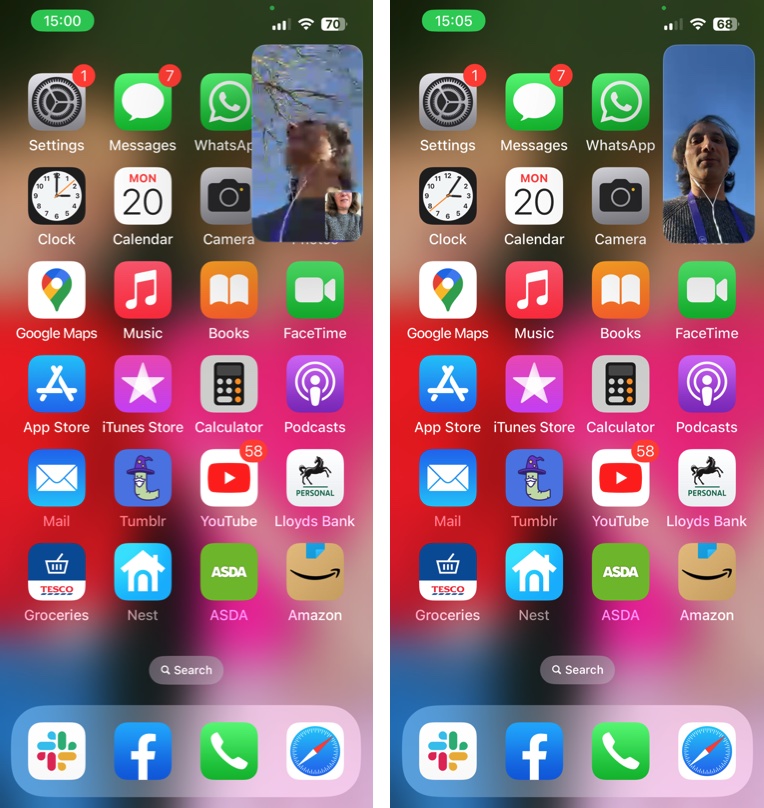
Using Picture-in-Picture during a WhatsApp Video Call:
Once you have enabled the Picture-in-Picture feature in the Settings app, you can utilize it during your WhatsApp video calls. The following steps outline how to initiate and utilize Picture-in-Picture during a WhatsApp video call:
- Start a video call: Open the WhatsApp application on your iPhone and initiate a video call with your desired contact using the regular process.
- Activate Picture-in-Picture: Swipe up from the bottom of your iPhone’s screen once the video call begins. As you perform this gesture, the ongoing video call will automatically shrink into a small window displaying the call participant.
- Adjust the window: The minimized video call window can be moved to any corner of the screen by tapping and dragging it with your finger. Position it according to your preference for a convenient viewing experience.
Differences from FaceTime Picture-in-Picture:
While using Picture-in-Picture on WhatsApp video calls is similar to the functionality found in FaceTime, there are a few notable differences:
- Whole window shrinkage: WhatsApp minimizes the entire video call window, including the smaller window showing your face, whereas FaceTime only displays a video of the person you are calling.
- Video call quality: As shown in the provided image, the video call quality on FaceTime appears superior to WhatsApp. However, despite potential differences in quality, the introduction of Picture-in-Picture on WhatsApp is a long-awaited and appreciated addition to the iOS app.
Also Read: WhatsApp account removed on not sharing Personal Data with Facebook
Conclusion:
To enable Picture-in-Picture on WhatsApp for iOS, access the Settings app, navigate to General settings, and activate the Start PiP Automatically toggle. Moreover, Swipe up from the bottom of the screen during a video call to shrink the call into a movable window. Although there are some distinctions between WhatsApp and FaceTime’s Picture-in-Picture functionality, the introduction of this overdue feature enhances the user experience on WhatsApp for iOS.
How useful was this article?
Please rate this article
Average rating / 5. Vote count: