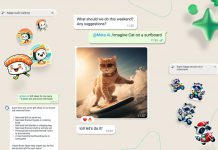Check Your Laptop Parts Has Original: Encountering scams in the realm of technology is not an unusual experience. Unfortunately, there are individuals out there eager to exploit the trusting nature of others for financial gain. One prevalent method of deception involves laptops and other tech devices, where scammers replace genuine parts with cheaper, counterfeit alternatives. This deceitful practice significantly compromises the durability and legitimacy of the laptop, rendering it a regrettable purchase. Instead of enjoying a device designed to last over five years, users find themselves with a malfunctioning laptop within a year. Fortunately, there are ways to verify the authenticity of your laptop’s parts without dismantling the entire device.
Verifying Laptop Serial Number:
Occasionally, the vendor may provide a laptop with a serial number different from the one you initially chose. To guarantee that you receive the exact device you intended to purchase, be sure to record its serial number before finalizing the transaction. Any disparity in the serial number indicates the possibility of receiving a different unit with potentially defective components.

Verifying Device Manager:
Occasionally, certain components of your device may be absent. Individuals might remove these components before selling the device, intending to use them in other laptops they sell separately. Speakers are commonly removed from laptops in this manner. It’s essential to inspect all the drivers in your device manager to confirm the presence of all necessary parts.
Verifying Laptop Specifications:
When buying a laptop with 16GB of RAM, it’s crucial to ensure the device contains that specified amount of RAM. The same principle applies to the graphics card and CPU model. Suppose you discover some missing parts, such as purchasing a laptop with 16GB of RAM but finding only 8GB in the specification window. In that case, it indicates that certain parts may have been removed or substituted.

Read More: How to Adding a New Camera to Milestone Software: Step-by-Step Guide
Manufacturer’s Software Verification:
Official online software tools are available from laptop manufacturers to confirm the authenticity of your device’s components. Make use of these authorized applications to validate the presence of original parts. Any discrepancies detected with the components may suggest possible tampering with the laptop.

Following these guidelines can certainly assure you of the authenticity of your device’s components.
How useful was this article?
Please rate this article
Average rating / 5. Vote count: