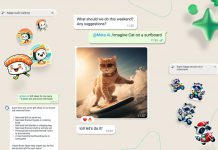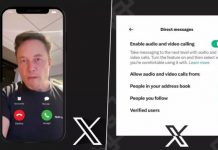In an age where security is paramount, learning to incorporate a new camera into Milestone software is significant. As a leading provider of video management software (VMS), Milestone Systems has emerged as a top choice for those seeking the best security solutions. Their flagship product, Milestone XProtect, is widely used by organizations of all sizes for monitoring and recording video from diverse camera sources. This guide delves into the step-by-step process of how to adding a new camera to Milestone XProtect and ensuring it efficiently streams video to the VMS.
Prerequisites for Adding a New Camera:
Before embarking on the camera integration process, it’s crucial to meet the following prerequisites:
- Compatibility Check: Verify that the camera you intend to add is compatible with Milestone XProtect. Consult the Milestone compatibility list for confirmation.
- Network Connection: Ensure the camera is connected to the same network as the Milestone XProtect recording server.
- IP Configuration: The camera should be configured with the correct IP address and port settings, as specified in the camera’s documentation.
Instructions for Adding a New Camera:
To add a new camera to Milestone XProtect, adhere to the following steps:
- Access Milestone XProtect Management Client: Launch the Milestone XProtect Management Client.
- Select Recording Server: Expand the Servers node in the navigation pane and choose the desired recording server.
- Add Hardware: Right-click on the recording server and select “Add Hardware.”
- Express Detection Method: In the Add Hardware wizard, opt for the Express detection method and click “Next.”
- Camera Detection: Milestone XProtect will scan the network for compatible cameras. After scanning, select the camera for addition and click “Next.”
- Automatic Detection: The camera’s model and IP address will be automatically detected. If the camera is password-protected, enter the password in the “Password” field.
- Finalize Camera Addition: Click “Finish” to add the camera to Milestone XProtect.
Testing the Camera: Milestone Software
After adding the camera to Milestone XProtect, ensure it’s functioning correctly by following these steps:
- Access Milestone XProtect Smart Client: Open the Milestone XProtect Smart Client.
- Select the Camera: Expand the Cameras node in the navigation pane and choose the recently added camera.
- Verify Live Stream: In the Live View pane, confirm that a live video stream from the camera is visible.
- Troubleshooting: If no live video stream is visible, check the camera’s power, network connection, IP address, and port settings. Also, ensure compatibility with Milestone XProtect.
Additional Tips for Adding Cameras:
Here are some additional tips for adding new cameras to Milestone XProtect:
- Batch Add Cameras: If adding multiple cameras, use the Batch Add Cameras wizard to save time.
- Milestone XProtect API: You can also integrate cameras using the Milestone XProtect API.
- Milestone Support: When facing difficulties, don’t hesitate to contact Milestone Support for assistance.
Additional Considerations:
In addition to the core steps, consider the following factors when adding a new camera to Milestone XProtect:
- Camera Placement: Ensure the camera is strategically placed for optimal monitoring. Factors include height, angle, lighting, and avoiding obstructions.
- Recording Settings: Configure recording settings based on your preferences, including continuous recording, motion-triggered recording, quality, and resolution.
- Notifications: Milestone XProtect offers notification options for various events. Set up your preferred notification type and delivery method (email, text, or push notification).
Conclusion:
Adding a new camera to Milestone XProtect is straightforward but necessitates compatibility and correct configuration. By adhering to the steps outlined in this article, you can seamlessly integrate new cameras into your Milestone XProtect system, enhancing your security and surveillance capabilities.
How useful was this article?
Please rate this article
Average rating / 5. Vote count: